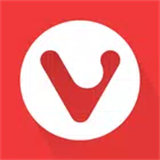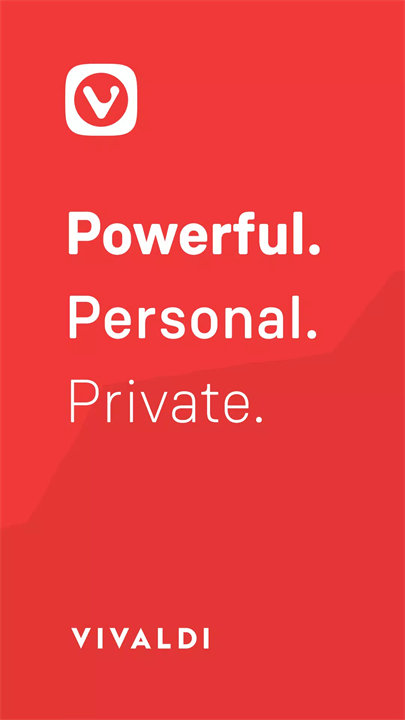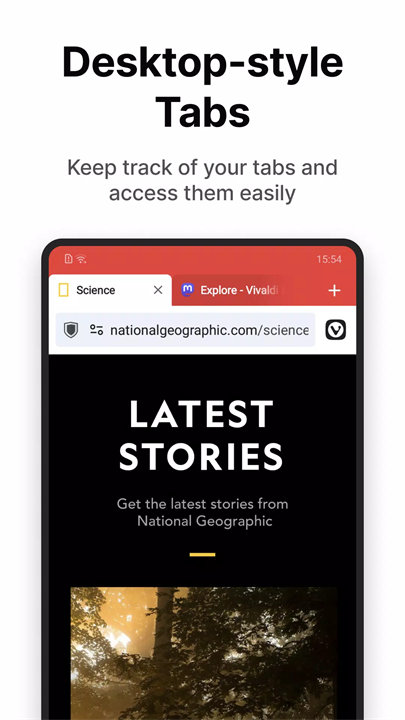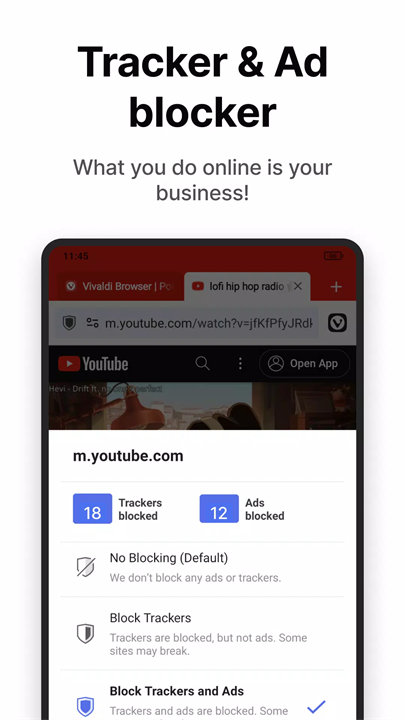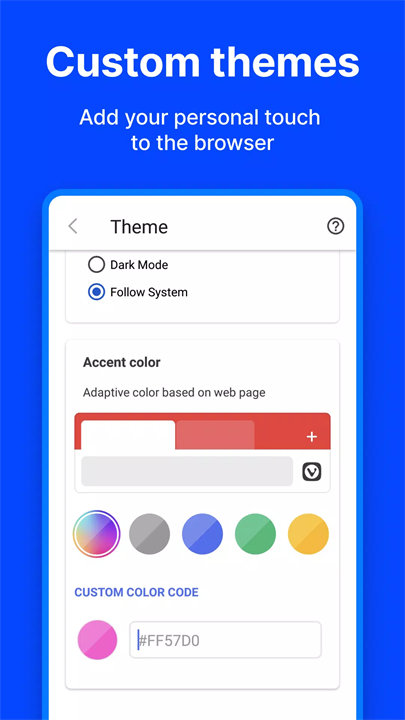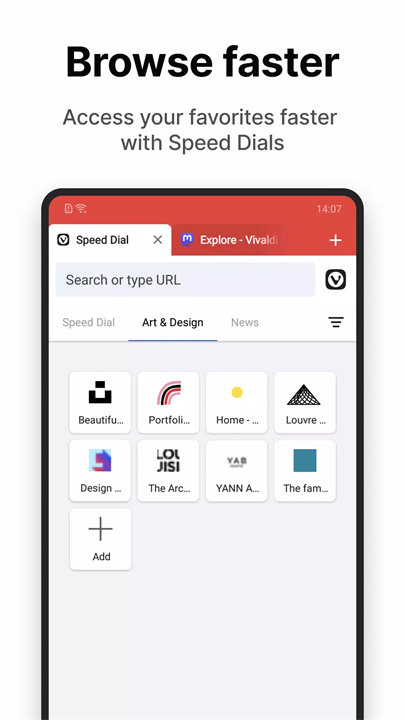Introducing Vivaldi!
Vivaldi by Vivaldi Technologies is a feature-rich and highly customizable web browser that emphasizes user control and flexibility. It offers a range of unique tools and options to tailor the browsing experience according to individual preferences. Vivaldi stands out for its advanced tab management, built-in productivity features, and extensive customization options.
Features:
1. Customizable Interface:
- Adaptive Layouts: Users can customize the browser's appearance, including the placement of tabs, address bar, and bookmarks.
- Themes and Color Schemes: Personalize the browser with various themes and color schemes to match your style.
2. Advanced Tab Management:
- Tab Stacks: Organize tabs into stacks for better management of multiple open pages.
- Tab Tiling: View and interact with multiple tabs simultaneously using split-screen layouts.
3. Built-in Tools:
- Note-taking: Capture and organize notes directly within the browser without needing an external application.
- Screenshot Tool: Take screenshots of web pages and edit them directly within Vivaldi.
- Web Panels: Pin frequently used sites or tools to the side of the browser for easy access.
4. Privacy and Security:
- Tracking Protection: Block third-party trackers and ads to enhance privacy and reduce interruptions.
- Customizable Privacy Settings: Adjust privacy settings to control data sharing and browsing security.
5. Productivity Enhancements:
- Customizable Keyboard Shortcuts: Create and modify keyboard shortcuts to streamline navigation and access tools.
- Quick Commands: Use a command bar to quickly perform actions or access features without navigating through menus.
Top Five FAQs on Vivaldi:
1. How do I customize the Vivaldi browser interface?
- Go to the menu, select "Settings," and then navigate to the "Appearance" section. Here, you can adjust the layout, choose themes, and configure the browser's visual elements to your liking.
2. What are Tab Stacks and how do I use them?
- Tab Stacks allow you to group multiple tabs into a single stack for easier management. To create a stack, drag one tab over another. You can then expand or collapse the stack as needed.
3. Can I take and edit screenshots directly in Vivaldi?
- Yes, you can take screenshots by using the built-in screenshot tool. Access it via the menu or keyboard shortcut and use the editor to crop and annotate images as needed.
4. How do I use the Note-taking feature?
- Open the Note-taking panel from the side menu or use the keyboard shortcut to create and manage notes. You can add text, links, and screenshots, and organize your notes within the browser.
5. Does Vivaldi have built-in privacy features?
- Yes, Vivaldi includes built-in privacy features such as tracker and ad blocking. You can manage these settings in the "Privacy" section of the browser’s settings to control what data is shared and to enhance your browsing security.
--
What's New in the Latest Version 6.8.3388.181
Last updated on Aug 10, 2024
Welcome to Vivaldi 6.8! We've been listening to your feedback and now it's even more Powerful and Personal. Here’s what’s new:
- Configurable Toolbar button. Choose from various options to make it yours.
- Customizable Start Page. Add speed dials with a swipe, putting favorites just a tap away.
- Bookmarks nickname matching. Assign nicknames to bookmarks for faster browsing.
Enjoy these features and have an epic summer!
Loving Vivaldi? Show your support with 5 stars!